If your WooCommerce store looks dull or kind of outdated, shoppers are gonna click off faster than you’d like. That first impression, that’s what keeps someone browsing or not. And while WooCommerce gives a solid base to work with, it doesn’t really offer much when it comes to look and feel out of the box. This is where you can use the helps of add-ons.
Most individuals assume that colors and fonts are all you need to touch up. But the layout, the way products show up, how the cart acts, even how users sign in—all that adds up. Customizing your store’s appearance ain’t just for looks. It actually affects how people shop and whether they’ll come back or not.
In this blog, we’ll walk through the top 7 add-ons that can help you fix up the look of your WooCommerce store. Some of these are about product display, some change up navigation, and others help you shape the experience from top to bottom.
Store Design Matters More Than You Think
Store design ain’t just about pretty colors or fancy logos. It’s about how people feel when they land on your site and how fast they figure out where to go. A good-looking store makes folks stick around longer, maybe even spend more. A bad one? They bounce before even clicking a thing.
A clean WooCommerce store layout speaks for itself and it says to your shoppers that you know what you are doing. They trust you more. They browse more. And that usually means more sales.
Here’s a few key things that affect how your store design works out:
- Product layout: If stuff’s hard to find or all over the place, people won’t waste time clicking around.
- Page speed: Slow sites look outdated. Nobody waits.
- Navigation flow: Menus and links gotta make sense. Users should find things quick.
- Mobile view: More shoppers use phones. If your store breaks on mobile, you’re losing half the traffic.
- Fonts and spacing: Text that is too crowded or difficult to read will mess with how people navigate through your store.
- Consistency: If there is no order to the fonts, colors, and styles that you use, your store will seem very messy.
7 Best Plugins That Your Store Needs
Here’s where things get real practical. If you’re running a WooCommerce store and trying to make it look sharp and run smarter, then you’re gonna want to grab some plugins. These aren’t just for looks—they make your shop easier to use, more flexible, and a whole lot more customer-friendly. First one on the list? The one that kicks in after the sale.
- The Thank You Page Plugin
The WooCommerce Thank you Page lets you take control of what shoppers see right after they place an order. Default thank you pages are plain and kinda useless. This plugin lets you turn that space into something that actually helps your store.- Show custom messages by product or category
- Add recommended products or links
- Redirect customers to another page, site, or offer
- Works with payment type logic too
- Show custom messages by product or category
- Store Locator for WooCommerce
If you’ve got physical locations or pickup spots, the WooCommerce Store Finder is a must.- Add an interactive map with all your store locations
- Customers can search by city, zip, or radius
- Customize pin colors and store details
- Works on mobile just as fine
- Add an interactive map with all your store locations
- WooCommerce Product Slider and Carousel
A Woocommerce Product Carousel Slider is a plugin that adds product sliders you can place anywhere.- Pick products by tag, category, or bestsellers
- Autoplay and manual scroll options
- Fits inside pages or sidebars
- Helps show more stuff without using too much space
- Pick products by tag, category, or bestsellers
- Mini Cart for WooCommerce
A side cart WooCommerce plugin allows users to check cart status without jumping between pages.- Shows items in cart with prices and quantities
- Add coupon field directly in mini cart
- Opens on product add automatically
- Choose from flyout or sticky styles
- Shows items in cart with prices and quantities
- Request a Quote for WooCommerce
Perfect for stores that deal with bulk orders or custom pricing.- Replace Add to Cart with Request a Quote
- Works on all or selected products
- Shows a custom quote form
- Sends requests to admin with product details
- Replace Add to Cart with Request a Quote
- WooCommerce Login Redirect Plugin
Send users to different pages after they log in, based on their role with the WooCommerce Request for Quote Plugin.- Redirects customers, admins, or vendors to custom URLs
- Works for both login and logout
- Useful for membership sites or B2B shops
- Redirects customers, admins, or vendors to custom URLs
- WooCommerce Booking and Appointment Plugin
If you sell services or need time slots, the WooCommerce Bookings plugin is built for it.- Let users pick dates and time slots
- Set capacity, holidays, and lead times
- Works on individual products or service items
- Let users pick dates and time slots
Each one of these plugins allow you to do things to your store that it naturally does not have the capacity to do. The more personalization you want for your store, the better the plugins you will need to use. And remember, these plugins take away the hassle of coding from scratch.
Choosing the Right Add-on: Points to Consider
Choosing the right add-on for your WooCommerce store ain’t always as simple as it looks. There’s thousands of plugins out there and not all of them are worth your time—or your money. You gotta look at a few things before installing anything, otherwise it might slow your store or even mess with how it works.
Here’s what you need to check:
- Price
Some plugins tend to be free while others charge you either monthly or yearly. You simply need to make sure that you are paying for something that fits your budget and provides you with the features you require. - Features
Don’t just grab something cause it sounds good. Look at what it can actually do. Make sure it solves the problem you got. - Ratings and Reviews
Always scroll through the reviews. Not just the stars but real user feedback. It tells you if people had issues or if it works how it’s supposed to. - Last Update
Plugins that haven’t been updated by devs for months or years might cause a lot of compatibility issues when being installed on the latest version of WooCommerce. Simply make sure to check for regularly updated plugins on the right side of the page. - Support
You never think about support until something breaks. Check if the dev team answers tickets or questions. A dead support section is a bad sign. - Compatibility
Make sure the plugin works with your theme and any major plugins you’re already using. Conflicts happen when stuff isn’t built right. - Documentation
A plugin with clear guides and setup docs makes life way easier. It helps you save time and cuts down on trial and error process.
These small checks can save you from installing something that looks fancy but does more harm than good. Choose slow, pick smart. Your store’s performance depends on what you plug into it.
Final thoughts on customizing your store
Customizing your WooCommerce store ain’t just about how it looks—it’s about how it works for the people using it. Every plugin you add changes something. Could be how your products show up. Could be how customers feel after checkout. So the tools you pick should match the kind of store you’re trying to run.
The Thank You Page plugin helps you control that last moment after a sale. A file upload plugin helps when you sell custom stuff. A product slider changes how your listings feel. None of it’s just decoration—it all plays a role.
Before you add anything, step back and ask what your store really needs. Then look at what the plugin can do, not just what it promises. A clean store, with the right tools in place, always works better. You don’t need to use everything—you just need to use what fits.
- Essential Web Design Tools the Best Agencies Use in 2026 - December 29, 2025
- Top 7 Add-Ons to Customize Your WooCommerce Store Look - June 30, 2025
- Stop Guessing – Start Hiring Smarter: How an Online Sales Assessment Helps You Find Top Performers - May 28, 2025

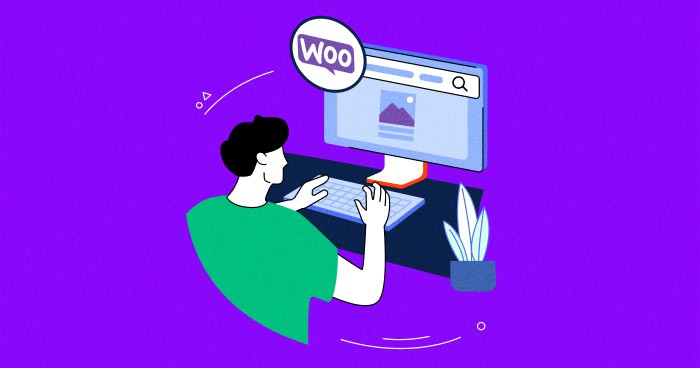
Really enjoyed this article—such a clear and practical guide to the best add-ons for customizing a WooCommerce store’s look. Lot of useful ideas here for non-tech folks who still want a stylish online shop. Thanks for sharing